Sonos > Beginner's Guide to the Basics of Setting Up a Sonos System
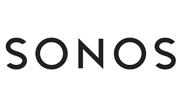
Beginner's Guide to the Basics of Setting Up a Sonos System
Sonos has earned a reputation for innovation and usability in the home audio industry. Their wireless speaker systems are perfect for the digital era, connecting people to their music without the need for a convoluted audio hardware cabinet.
Not only do Sonos systems work seamlessly throughout the home, but back-compatible components, like the Amp, coalesce with traditional wired speakers, allowing audiophiles to control their custom sound builds at the touch of their smartphone or tablet. Here are tips for setting up your Sonos system! You can also save on your new Sonos products with a 2019 Sonos coupon, available right here at CouponCause.
Setting Up Sonos at Home
Set-up of Sonos is still an aspect of the experience that gives shoppers pause. It can be a tricky process for anyone challenged in digital literacy. Not everyone can be a computer whiz. Sonos, to their credit, has streamlined system set-up considerably, helping to allow users of any age and skill level to enjoy their products without unnecessary fuss and frustration.
1. Download the Sonos App
To enable your Sonos speakers, plug them into a power source using their included cord, then download the Sonos app on any smart devices you’ll be using to control them. It’s helpful to set players near a strong WiFi signal, especially for first-time users, to ensure smooth initial connection. A speaker’s indicator light flashing green means it’s ready to be paired.
Upon opening the Sonos app, your smart device will start to search for available speakers within range. Through a few more easy-to-follow directions, prompted by the app, your speaker will be connected to your home’s WiFi network. Android products often facilitate these secondary steps on their own.
2. Add Sonos products
From there, you’ll add additional players using the same process. Each will be automatically looped-in with one another on the same network, creating a wireless audio system with less effort than it takes to retrieve the morning paper.
3. Register and Tune Your Sonos Device
To add music, you’ll first need to register the system via the Sonos website or app. This process is not unlike any other online data form, requiring your email address, a password, and a location. Then, you’ll name your speakers. Give them practical titles, like rooms in the home, or something more creative, like fandom tributes, one for each Ninja Turtle, for example. The freedom afforded to Sonos users sets it apart from most other brands found in your favorite retailer’s home tech department.
Once paired, your speakers will need tuned. The Sonos app handles this, too, by utilizing the mic in your smart device. Follow the on-screen prompts to properly tune your new equipment for optimal sound and resonance.
4. Play Music!
Lastly, the music! As one of the final stages of set-up, you’ll add music services from which the Sonos app will pull tracks and playlists. The available list includes household names like Apple Music, Spotify, and Pandora, among many others. You'll use these enabled streaming services to access music directly on the device— tapping the play button to project the sound through connected players on your newly established network.
Overall, the process is as simplified as you’ll find in the industry. Sonos is also known for high-quality customer service in the event support is needed. Set-up may be slightly different for users with a Sonos Amp or Sonos Boost, but this breakdown covers most out-of-the-box beginner scenarios.
