TeamViewer > Remote Control Computers with TeamViewer for Mac and Windows

Remote Control Computers with TeamViewer for Mac and Windows
TeamViewer's services create a variety of competitive advantages for multi-faceted digital professionals in every industry. In particular, the ability to access computers via remote connection stands as one of the most valuable benefits to the service.
In a complex world becoming more reliant on digital tools every day, the commonly accepted four-walled office space has expanded to reach anywhere with reliable internet service. In that way, any person doing business online can benefit from secure remote access, especially those working from home or while traveling.
IT managers, too, enjoy enhanced connectivity to their user base with TeamViewer's remote control computer access. Here is some more information on remote controlling computers along with February 2019 TeamViewer coupons to help you save!
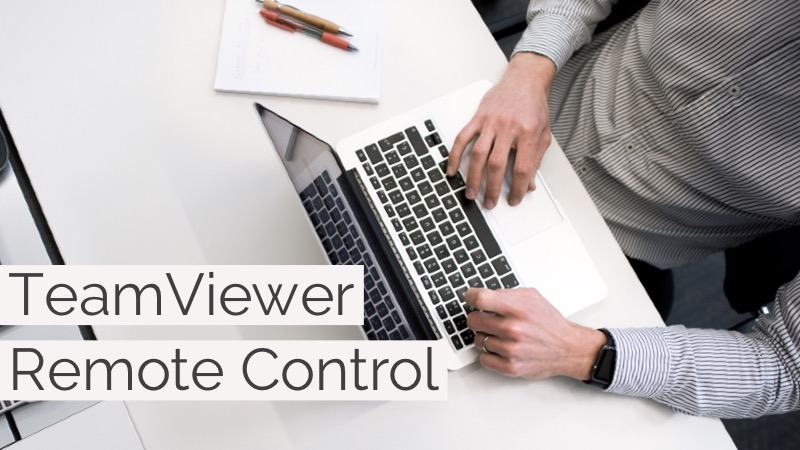
TeamViewer Remote Control for Windows and Mac
Ease-of-use is paramount with any enterprise software, whether it's intended for use by tech-savvy millennials or not. Most workplaces are diverse in both age and ability, especially when it comes to digital tools. TeamViewer identified this need and developed their services with usability in mind at every turn. After guided installation, remote access is as easy as logging into any service or website— requiring only a name and password.
Step 1: Download
To set-up remote access, download the TeamViewer platform to your office computer. Upon purchase, communications will be delivered from TeamViewer, that include an installation guide and other important documentation relating to your selected services. With this information, install the software just like any other. An easy-access shortcut icon will appear on your desktop or in your menu tray; click it to open TeamViewer.
Step 2: Launch
Once launched and logged-in, TeamViewer does most of the work for you, taking ever-important cyber security measures to protect all incoming and outgoing data. All you need to do is add the machine to your partnered list of computers. To do this, computers being used are assigned a name and password, designated in their own local installation of TeamViewer's desktop software or mobile app. Each connected computer has a partner list, facilitating access only to machines set-up for the service on both ends. Add any computer you use to conduct business.
Step 3: Unlock Access
After populating your list of partnered computers, they will appear in your TeamViewer environment as accessible entities whenever you're logged-in and both are connected to the internet. From there, with a right click, you have four options when making a remote connection. Options for VPN and file transfer require a complex interlacing of security services, enabling nearly full usable access to a machine's hard drive and installed software. Remote control and presentation connections are more perfunctory, enabling basic click and desktop navigation. One simple login prompt unlocks access, regardless of set up.
These steps are quick and intuitive enough for any employee to follow when loading their hardware. They can also be undertaken by an office tech specialist before distributing said hardware, to supply a shared-equipment workplace. Either way, TeamViewer support is available to address questions and functionality issues via phone or their own remote connection to enabled machines.
Garnering a multi-million person following on social media, TeamViewer shares use-case highlights, industry news, and tips on their Facebook, Twitter, and behind-the-scenes looks at their offices and events on Instagram.
